See topics forSitecore CMS
The Media Library is the location where all media items, images, and documents are stored for the website.
- Document files are PDFs, Excel, Word, or PowerPoint Documents.
- Image files are JPG or JPEG for photos and PNG for graphic elements.
The Media Library can be accessed in two ways:
Folder View
Lets you navigate by folder, good if you know the file location.
- From the Launchpad (Direct access icon)
- From the Content Tree (Folder within the Content Tree)
- Content Editor Footer Option
Select Media Window
Lets you view options, good for personal files and recent uploads.
- From the Experience Editor (From the Description Menu)Insert an Image
- From the Rich Text Editor (Toolbar Icon) Insert Sitecore Media
- Content Editor Footer Option
View Options
- All images
- All Video Files
- My Images
- Recently Uploaded images
- Recently Uploaded videos
- Recently Uploaded by me
Before uploading, be sure to set the destination. Select the location for to your Images or document folder in the Content tree. Upload by drag and drop or Browse for Media (control-click for multiple files)
Once in the Media Library, you can:
- Search using the Content Tree or by name
- Upload images or document files
- Create new folders
- View and edit Image and document file properties
Select an Image will Open a Media Tab in the Main Menu
This allows you to:
- Save
- View image to size
- Download
- Upload
Replacing
Deleting Files
If deleting a file be sure it is not in use.
- Check by folder view
- Check by Navigation Tab Link
- Delete - Removes the selected item and all its sub-items from Sitecore.
Note: when you perform this operation, any item that links to it will have a broken link unless you link to another item.