See topics forSitecore CMS
The Workbox is the place where you review and manage pages currently in workflow.
Authors can:
See what Items have been submitted.
Approvers can:
See Drafts and Items waiting Approval
Approve/Reject a Single Page
Approve/Reject Multiple Pages
Approve/Reject All Pages
Items can be:
Preview Open/Edited Diff Approve Reject
Workbox Overview
Log into Sitecore.
Select the Workbox Workbox icon icon from the Sitecore Platform.
Select your Agency Workflows from the Workflows box (see screenshot below). Select one or more of your Agency workflows to see the workflow states (Draft and Awaiting Approval) and the pages under each state.
Scroll down to the 'Awaiting Approval' to see all pages requiring Approval/Rejection.
As a Content Author, you will see all your pages in the Draft section.
As a Content Approver, you will see your pages in Draft section and any pages in the Awaiting Approval section.
As a System Administrator, you will see ALL pages in Draft section and any pages in the Awaiting Approval section.
Workbox Dashboard
Preview - Opens a preview of the draft page awaiting approval in the Experience Editor in a new browser window.
Open - Opens the page in the Content Editor.
To edit the page in the Experience Editor, select the Publish tab on the Ribbon and click on the Experience Editor icon.
Content Editor Ribbon - Publish tab - Experience Editor
Diff - Compares the differences between two versions of the same page.
In the Compare Versions dialog box, select the two versions that you want to compare and whether to compare them in one field or side by side in two columns.
Approve - Moves the page state to Approved and publishes the page.
Reject - Moves the page state back to Draft and reassigns it to the Content Author.
Approve/Reject a Single Page
Scroll to the page title you wish to approve/reject.
Select the Preview link to preview the page in the Experience Editor.
Edit the page if you want to make any changes. The page must be checked in to edit it.
Select the Approve or Reject link.
Enter a comment and select OK.
This comment will be emailed to the Content Author who submitted the page.
Enter a Comment
The page is now Approved or Rejected, depending upon what you selected.
Approved - The page is published and is removed from the 'Awaiting Approval' list. Content Author is emailed that it was Approved and any comments you entered.
Rejected - The page is moved back to the 'Draft' state and is removed from the 'Awaiting Approval' list. Content Author is emailed that it was Rejected and any comments you entered.
Approve/Reject Multiple Pages
Select the checkbox next to the page titles you wish to approve/reject.
Select the Approve (selected) button or the Reject (selected) button to reject the pages.
NOTE: You will not be able to enter a comment when approving/rejecting multiple pages, so for those pages you need to enter a comment, select it individually.
Workbox Approve Selected Pages
The pages are now Approved or Rejected, depending upon what you selected.
Approved - The page is published and is removed from the 'Awaiting Approval' list. Content Author is emailed that it was Approved and any comments you entered.
Rejected - The page is moved back to the 'Draft' state and is removed from the 'Awaiting Approval' list. Content Author is emailed that it was Rejected and any comments you entered.
Approve/Reject All Pages
Select the Approve (All) button to approve and publish all the pages or the Reject (All) button to reject all the pages.
NOTE: You will not be able to enter a comment when approving/rejecting multiple pages, so for those pages you need to enter a comment, select it individually.
Workbox Approve All Pages
The pages are now Approved or Rejected, depending upon what you selected.
Approved - The page is published and is removed from the 'Awaiting Approval' list. Content Author is emailed that it was Approved and any comments you entered.
Rejected - The page is moved back to the 'Draft' state and is removed from the 'Awaiting Approval' list. Content Author is emailed that it was Rejected and any comments you entered.