See topics forSitecore CMS
Content Editor Workspace
From the Launchpad Content Editor, you are immediately brought into the main CMS workspace. While some of the content and menu options change depending on the area you are in, the basic layout of this section stays the same.

Workspace Features
Grid Icon–The Grid Icon will return you to the Launchpad options
Tabs–The main menu Tabs launch different options for working with content. The three most used are Navigation, Review, and Publish.
Save–Save, is designated by the disc Icon, it is always located at the left side of the menu bar.
Ribbon Options–Each Tab has a set of Ribbon Options unique to that category.
Main Menu–The Main Menu is the top section of the Content Editor.
Content Detail–The Content Detail has specific information for the selected Folder Tree Item. The Detail Sections change depending on the type of item selected.
Content Tree–Content Tree is a visual representation of the pages, folders, images, and documents (Referred to as items) that make up the website.
CMS Footer–CMS Footer allows for quick access to Content Editor, Media Library, and Workbox workspaces.